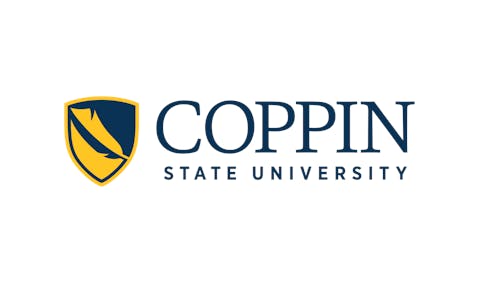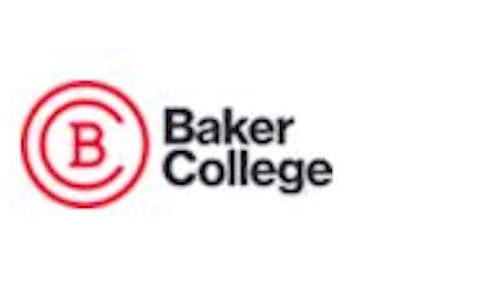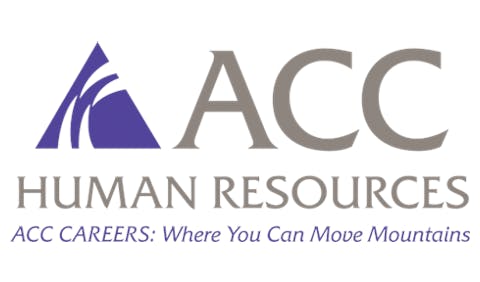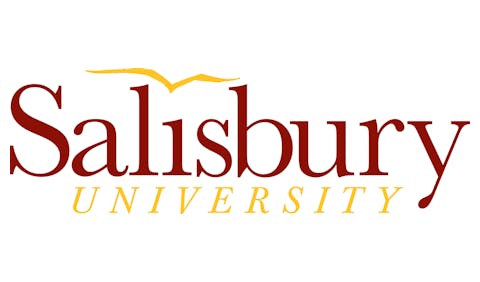Easing the Move From Old Computer to New
The only constant with computer technology is change. No matter how comfortable you are with your current PC, at some point you’ll need to move on to a new one.
Perhaps you want to use programs that won’t run on your old PC. Perhaps you’ve run out of hard disk space and memory. You can upgrade or replace these components, but with a computer more than three or four years old, it’s often better to buy a new system.
“Migrating” to a new PC can range from hellish to exhilarating, depending largely on how well you prepare, whether you’re dealing with one PC or several hundred.
First, check if you can use your old programs and hardware peripherals with any new computer you’re considering.
One key is the new computer’s operating system. Check the Web site of the operating system vendor. Microsoft, for instance, lets you search the “Windows Catalog” to see if programs and peripherals are compatible with its new Windows XP operating system. You also can check the Web sites of the software and peripheral vendors.
If a program or peripheral is incompatible, all is not lost. Though it will cost you, upgrading a program usually brings added benefits. With peripherals, sometimes you can overcome compatibility obstacles.
In upgrading recently to a new HP Pavilion 2.0 gigahertz machine, I knew that my versatile 10-year-old Maxi Switch keyboard wouldn’t work with it. It has an old keyboard-style plug, which I had been using on a newer computer with the help of a PS/2 adapter. So I bought a second adapter to let me plug the PS/2 adapter into the USB port of my brand new computer.
Belkin Components of Compton, Calif., at <www.belkin.com>, sells a lot of adapters like this. You also may be able to buy a Belkin adapter less expensively, as I did, from a third-party vendor such USB-Shop.com, at <www.usb-shop.com>.
Next, plan how you’ll be transferring your data from the old system to the new one. You have many options.
The simplest options, collectively dubbed “sneaker net,” involve copying files onto floppy or Zip disks, Jazz portable hard disks, backup tapes, or writable CD or DVD discs and then walking them from one PC to the next.
With floppy disks, no single file can be larger than the 1.44-megabyte capacity of the disks unless you use a program to split up larger files into smaller pieces, such as Freebyte’s free HJ-Split, at <www.freebyte.com>. The floppy route, though, is too slow unless you’re moving only a few files.
With Zip and Jazz disks and backup tapes, both the old and new computer must be equipped with the same technology. With writable CD or DVD discs, the old computer must have a writable optical drive.
Another option, if you’re comfortable working inside a computer’s case, is to remove the hard drive from the old PC and temporarily install it on the new PC. The new PC, though, has to use the same hard drive technology.
A third option is to transfer the files through the Internet using your Web space at your Internet service provider or an online storage service such as Xdrive, at <www.xdrive.com>. This method is slow, though, unless you have a cable, DSL, or other broadband connection.
One more option is to connect the two computers directly using a parallel, serial, USB, or network cable. Windows can help here. In Windows XP, the Files and Settings Transfer Wizard can transfer files and Microsoft Office settings, saving you time if you’ve customized these programs. But you’ll have to buy the appropriate cable unless you have an extra one around.
Third-party “system migration utilities” can do more, though you’ll pay for the convenience.
PCsync from Laplink, at <www.laplink.com>, comes with both a serial and USB cable. It supports 45 different programs and costs about $75.
IntelliMover from Detto Technologies, at <www.detto.com>, supports 47 programs and costs less, about $40 for the parallel-cable version and $45 for the USB-cable version.
Aloha Bob PC Relocator from Eisenworld, at <www.alohabob.com>, costs about $40, comes with a parallel cable, and transfers entire programs.
Unless you no longer have the installation discs, however, you’re usually better off with fresh installations.
All three programs are appropriate for home users as well as small businesses.
If you’re responsible for migrating many computers, an industrial-strength tool, such as the well-regarded PC Transplant Pro from Altiris, at <www.altiris.com>, can automate the process. A 100-node license runs about $2,000, with other license options available.
Reid Goldsborough is a syndicated columnist and author of he book Straight
Talk About the Information Superhighway. He can be reached at [email protected] or http://members.home.net/reidgold.
© Copyright 2005 by DiverseEducation.com