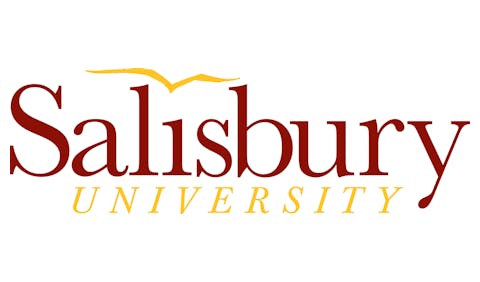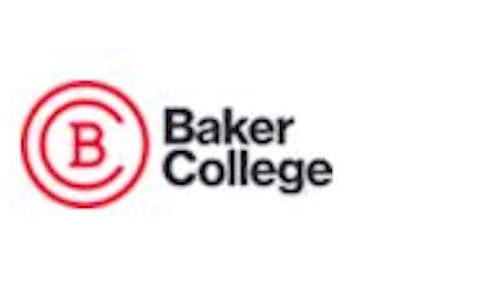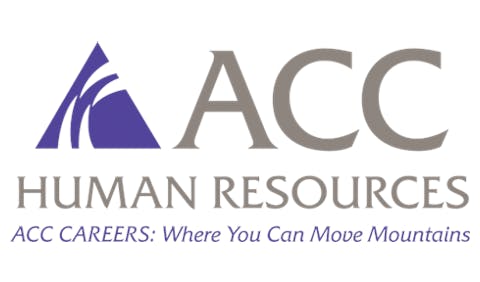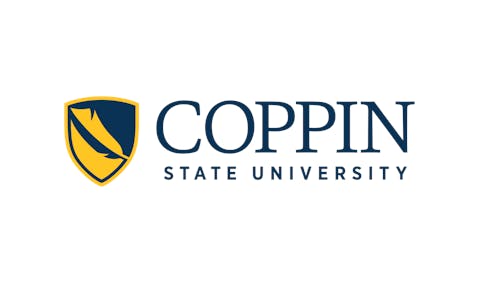Keeping Computer Injuries to a Minimum
Despite the promise of voice recognition and the allure of HAL, the talking (and listening) computer from the film “2001: A Space Odyssey,” the vast majority of us still peck at a keyboard and push around a mouse to get our computers to do what we want.
Voice recognition, except for those unable to use their hands, remains a slower, less productive input technology.
I recently went on another odyssey in search of the perfect input device, tired of the wear and tear on my body that my current setup was causing. I was periodically pinching nerves on the same side of my neck as the arm I used to reach for my ergonomic mouse. The pain would last only a day or two, but it was a warning.
Computer mice cause the most computer injuries, says Deborah Quilter, author of The Repetitive Strain Injury Recovery Book and the Web site RSIHelp.com <www.rsihelp.com>. From having previously tested out different mice and trackballs, I concluded it wasn’t my mouse itself that was causing me problems but my repetitively reaching for it.
So I hunted around for keyboards with built-in pointing devices, which would let me keep my arms close to my body, and for other ways to heal myself. The good news is that I believe I’ve succeeded, even though I didn’t find the perfect solution. The bad news is that my solution may not work for you. Though we all share much of our physiology, we’re all different as well. On the other hand, perhaps one of the products I looked at, which didn’t work for me, will work for you.
At the high end, the DataHand Ergonomic Keyboard <www.datahand.com>, starting at a pricey $995 and with a steep learning curve, keeps the motion of your wrists, arms and shoulders to an absolute minimum. Consisting of two modules into which you place your fingertips, it’s a device to consider when less radical options haven’t worked.
The Kinesis Evolution Keyboard <www.kinesis-ergo.com> is a clever, versatile split keyboard onto which you place a touchpad — either on the right or left modules or optionally a touchpad on each. Starting at $299, it comes with a built-in palm rest, which you may like but I didn’t. It prevented me from using a wrist rest I earlier had custom built to keep my forearms high off the keyboard and stopping my wrists from bending up, a frequent cause of wrist injuries.
The Focus 7200 Trackball Keyboard, distributed among others by Fentek Industries <www.fentek-ind.com> is very affordable, starting at $45.95, and the trackball is in the front of the keyboard, where it should be. But the keys are too wobbly for my taste, and the location of the Power key — where the Page Up key is on many other keyboards — caused me several times to mistakenly power down my computer while working.
The unit I settled on was Unicomp’s Endurapro 104 <http://store.yahoo.com/pckeyboards/keyboards.html>, a $99 device that’s almost perfect. It features the same kind of built-in pointing stick on laptop computer keyboards and the same “tactile click” keys on classic IBM keyboards. My only real gripe was the small Enter key, though it would have been nice also if the unit were programmable and came with a USB instead of a PS/2 connector.
Perfection could be had by finding a company to design a single keyboard to my exact specifications. No such luck. DS International <www.dsi-usa.com> of Glendale, Ariz., requires a minimum order of 500 keyboards, with development costs typically costing $50,000 to $75,000 per project and manufacturing costs added to this.
Whatever your hardware, reducing the use of your pointing device — mouse or otherwise — can help. What’s more, despite the ergonomics of pointing devices built into keyboards, you can’t move around as quickly with them as you can with a separate mouse.
Keyboard shortcuts are one solution, though they require you to memorize them. At the most basic, for instance, pressing the Control and S keys saves a file, preventing you from having to move the mouse pointer to the File menu and select Save. Check out the sites below for advanced shortcuts built in to popular programs:
• <www.microsoft.com/windowsxp/home/using/tips/personalize/keyboardsc.asp>
• <www.microsoft.com/enable/products/keyboardassist.aspx>
• <http://help.netscape.com/netscape7/shortcuts.html>
Another solution is using a macro program to create even more advanced shortcuts yourself, which you can do along with using keyboard shortcuts. By automating frequently used procedures, a macro program can save on both mousing and keyboarding. EZ Macros <www.ezmacros.com>, at $29.95, is the best I’ve found.
Reid Goldsborough is a syndicated columnist and author of the book Straight Talk About the Information Superhighway. He can be reached at [email protected] or <www.netaxs.com/~reidgold/column>.
© Copyright 2005 by DiverseEducation.com