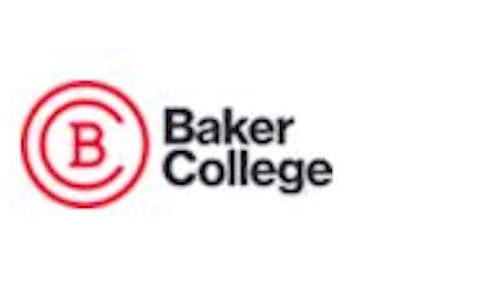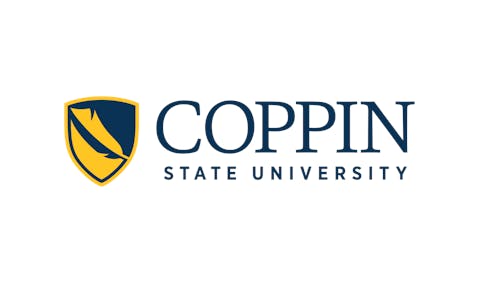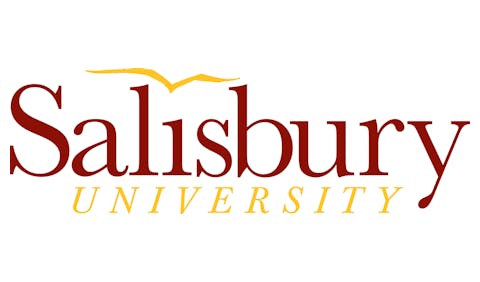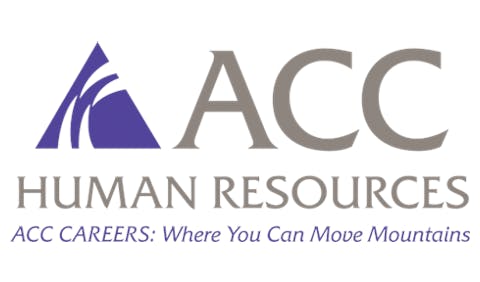Saving Your College’s Data From Unnatural DisasterLast month, as the nation mourned anew for the victims of last Sept. 11, the New York Stock Exchange marked a different kind of anniversary: Last year, the exchange was closed for four days following the terror attacks — its longest closure since the market crash that sparked the Great Depression. The reason? Many of the companies whose headquarters were in the World Trade Center had no off-site back-up facilities or other safeguards to protect their computer data.
It’s a trivial thing, next to the lives that were lost, but the lost data also prevented the families and colleagues left behind from carrying on, and in the aggregate, the lost business that lost data represented may prolong the economic recession of Lower Manhattan and the nation at large.
Now, your college may not have as much data to lose as a multinational corporation, but think of all you would lose if your computer system suffered a catastrophic failure: All your payroll records. All your professors’ lecture notes, exams and research. All your students’ names and transcripts. Everything.
And actually it doesn’t even take anything so dramatic as a falling building to wipe out your college’s data. A former employee or student with a grudge and a little bit of computer skill could do it, or a single bolt of lightning striking your computer center. Even just a dead tree in a wind gust near a power line. Any of these could easily wipe out your college’s entire database. That is, unless you’re prepared.
For the uninitiated, then, here’s a short list of must-have items and strategies, along with a few leads on other ways to prevent a campuswide computer disaster.Uninterruptible Power Supply (UPS)
A UPS is not just a fancy surge protector or power strip — it can be a savior for your hardware. A solid UPS plugs into your wall and forms a physical barrier between your machine and the potential power surges, power dips and even power outages that can wreak havoc on hardware and software.
How, exactly? The UPS has a built-in battery and sophisticated sensors to closely monitor the quality of power coming in, making adjustments as needed. In the event of a complete power loss, the UPS takes over, running back-up power from its batteries and buying you time to safely shut down your machines. (How much time you’ll buy, of course, depends on how many devices you’re running off the UPS at the time of the power failure.) By properly powering down and closing applications before the juice dries up, your data are safely stored until power is restored. Data Backup
Backing up your data is to your computer as photocopying is to record keeping. Even if you lose your original, a second copy is safely stored somewhere else. That’s the basic idea, but an effective backup strategy is just as important. Even though the price of storing back-up data is much cheaper than it used to be, you may have enough money in your budget to be able to back everything up. So take an inventory of your data, prioritizing what needs to be backed up most and how frequently it needs to be backed up.
All backups are done on some kind of media, whether they be disks (CD-ROMs, DVDs, ZIP disks or diskettes), tapes or even additional hard drives. Factors to be taken into consideration when selecting a back-up medium include reliability, compatibility, storage capacity and — you were waiting for this one, I know — cost.
But on that score, consider the long term as well as the immediate bottom line: What media seem most likely to be around and supported 10 years from now? Diskettes may be cheapest at the register in the here and now, but the machines your college buys in the next decade may not even have a slot for them. Apple Macintosh computers have already phased out diskettes from their machines entirely.
If you’re having difficulty prioritizing what data most needs backing up and how much expense you can justify in the name of keeping your zeroes and ones from disintegrating, try calculating how much it would cost you to restore your lost data to a usable state.
Here’s a rough formula: Cost = lost revenue + lost productivity + cost for repair staff + miscellaneous fees + cost of implementing the data-backup strategy you should have had in the first place.
Finally, to ensure that your backups really will back you up, consider where you store them. If the college’s computer facility burns down, you don’t want your backups sitting on a shelf in the same building, where they can perish in the fire.
Other types of strategies to look into include hot-swappable components, RAID, clustering and log shipping.
Do an online search, read up on your options and calculate your costs. Then go find your information technology administrator and give him a hearty handshake — he’s the one frantically working around the clock to keep your data safe and your college up and running. — Black Issues webmaster Aaron Richardson, MCSE, MCDBA, is a Microsoft-certified systems engineer and multimedia Web developer. He can be reached at [email protected] or at his Web site, www.rubberdoor.com
© Copyright 2005 by DiverseEducation.com