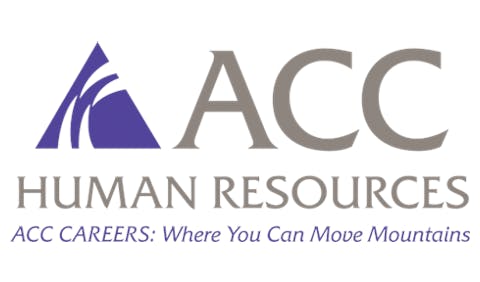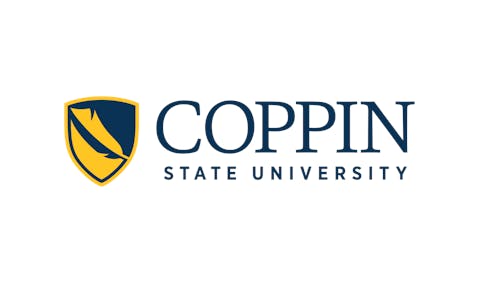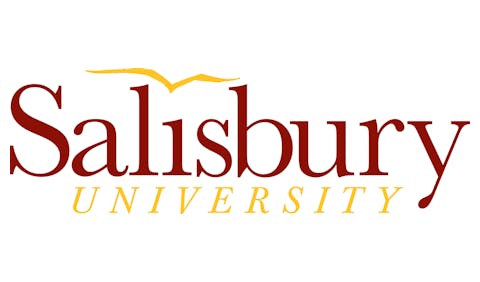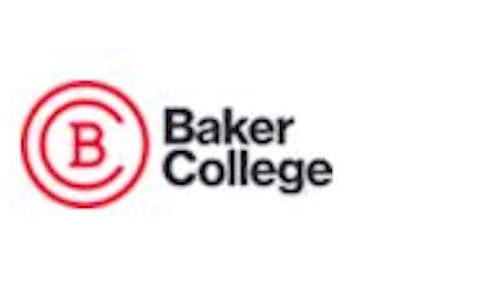Tips on How to Best Use Computer TipsSome people love to tinker, to take what they have and try to improve it. Others regard tinkering as the equivalent of sticking a screwdriver inside an electrical outlet.
A personal computer and the software that runs on it, being as customizable as they are, give you great opportunities for tinkering. Many people personalize their PC with add-on hardware, software utilities, keyboard shortcuts, and other tricks to such an extent that the PC becomes an extension of their very own personality.
Other people keep their PCs at, well, an arm’s distance, running only those programs that came with it and even here sticking to the basics.
There are good reasons for tinkering, and there are equally good reasons for leaving it alone.
The most compelling reason for hunting down computer tips and techniques is that it can make you more productive. You can perform tasks with your PC that you couldn’t otherwise, or you can perform tasks that you currently do but faster or with less hassle.
The single best software utility program, for instance, that I have come across — I’ve been using various versions of it for years and have found nothing better at what it does — is PowerDesk Pro <www.ontrack.com/powerdesk>. This Windows file manager lets you copy, move and compress files on your hard disk with greater dexterity than the tools provided by Windows itself, and if you need to stay organized in this way, this $30 add-on will more than pay for itself.
Some tips are simply fun. Microsoft PowerToys lets you make adjustments to Windows that Windows alone doesn’t, including viewing the icon of the application window you are switching to when pressing Alt-Tab, magnifying part of your screen from the taskbar, and managing up to four virtual desktops.
Different versions of PowerToys exist for different versions of Windows, with the Windows XP version at <www.microsoft.com/ windowsxp/pro/downloads/powertoys.asp>.
Other tips can help keep in check the inevitable wear and tear your body experiences from sitting in front of a PC for long periods of time. My favorite is using Microsoft XP’s accessibility options, which are primarily designed for people with limited use of their hands or eyes but can be used by anyone.
What I do is direct Windows to use a high-contrast combination of text and background colors — white text on a black background instead of the traditional black text on a white background. This dramatically reduces both the amount of light shining into my eyes from my computer monitor and the eyestrain I experience from using my PC.
To make this change, you can access Accessibility Options through the Control Panel, or you can use the shortcut keyboard combination Alt-Shift-PrintScreen. Most programs and Web sites work fine this way, but with some you’ll need to temporarily switch back.
There is, of course, the risk of mucking things up whenever you tinker, to the point of deleting important data, corrupting programs or temporarily disabling your computer. Tinkering can create support headaches for larger organizations, which is why some restrict it.
But the risk of using tips is fairly small, and it shouldn’t deter the adventuresome. Even if things do go wrong, data can be retrieved from backups, programs can be reinstalled, and the offending add-ons can be removed.
Whether you use a Windows PC, Mac, Linux box, notebook PC, or handheld PC, there are hundreds of tips and techniques out there worth investigating (though not necessarily all at once!).
The single best source of these tips that I have found are computer magazines such as PC World <www.pcworld.com> and <www.machome.com>, which employ a high degree of professionalism in testing out the tips and techniques they recommend and offering advice in general. Subscribing is most convenient, but you can also access much of the same information through their Web sites.
Other Web sites can also be good sources, with recommended sites including CNET <www.cnet.com>, ZDNet <www.zdnet.com>, SuperSite for Windows <www.winsupersite. com> and Macintosh Watering Hole
Another good source of tips is fellow computer users, though you have to be careful about who you listen to. Some people are more knowledgeable and accurate than others.
You can often get very good advice from online discussion groups. Or you can join a computer user group — they typically meet once a month. Members or sometimes guests give presentations on new products or how to best use existing products. You can search for a user group near you at the Web site of the Association of Personal Computer User Groups
© Copyright 2005 by DiverseEducation.com